
Hit Enter, and you are done! Isn't the process is easy and enjoyable? Next screen will ask you to confirm, Type Y to confirm that you want to write back the changes to the User data. It's time to quit editing user and as you can see in the below screenshot. See the selected one in the above screenshot. You can see the RID of the Users right there on the left of the usernames.
#FREE WINDOWS 10 PASSWORD RESET TOOL USB PASSWORD#
Select the User which password you want to reset. Now you will be prompted with the Users that you have created on your PC. Then select Edit User Data and Passwords by pressing Enter. Enter to start the password reset process, you will see below screen. Now, you will move to next screen where you will see an option to Reset Password. You will see this screen after your PC boots:Ĭhoose the right Window from the list of OS there if you have multiple OS installed. When PC asks to press the key to boot from CD, do it and your PC will boot with NTPasswd. Now, restart the PC while the NTPasswd DVD is on the drive. Go to BIOS, and set it by going to Boot Menu. Once the burning process is done, it's time to set the CD-ROM drive as first boot from BIOS so that when you next time turn on the PC while the NTPasswd DVD is in the drive, it boots from it. Right click on it, and choose Burn Disc Image Put a blank DVD in the drive, and Go to the NTPasswd icon that you can see when it is downloaded.
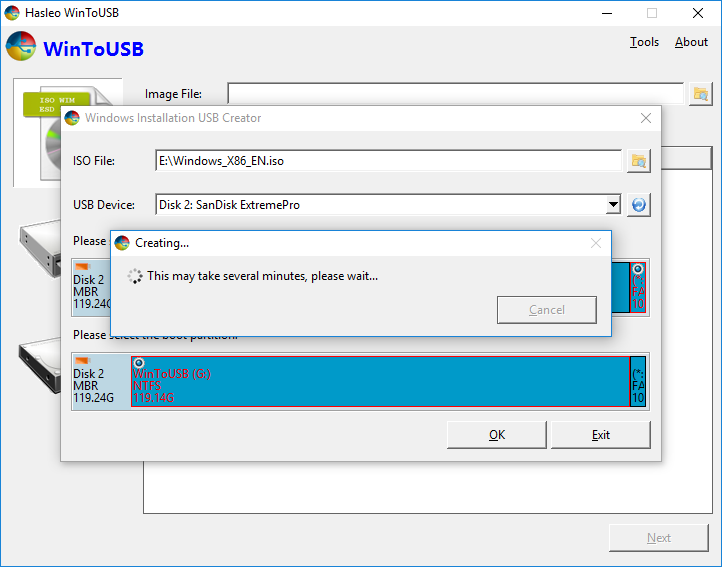
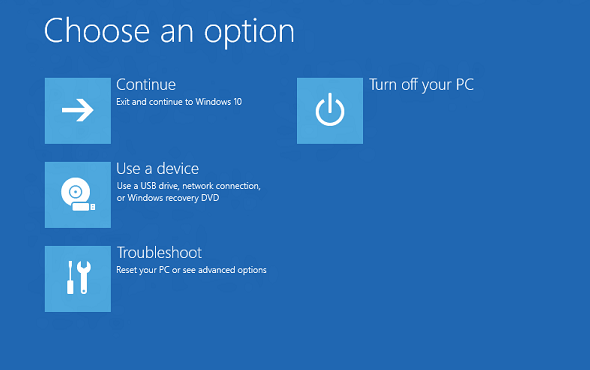
Once downloaded, you need to make a DVD by burning its ISO file to a blank DVD. First of all, you need to download NTPasswd which you may get it from here. Method 1: Recover Windows Password with Freeware NTPasswd Best Alternative to NTPassword - iSeePassword Windows Password Recovery
#FREE WINDOWS 10 PASSWORD RESET TOOL USB HOW TO#
How to Reset Windows Password with Freeware NTPasswd


 0 kommentar(er)
0 kommentar(er)
